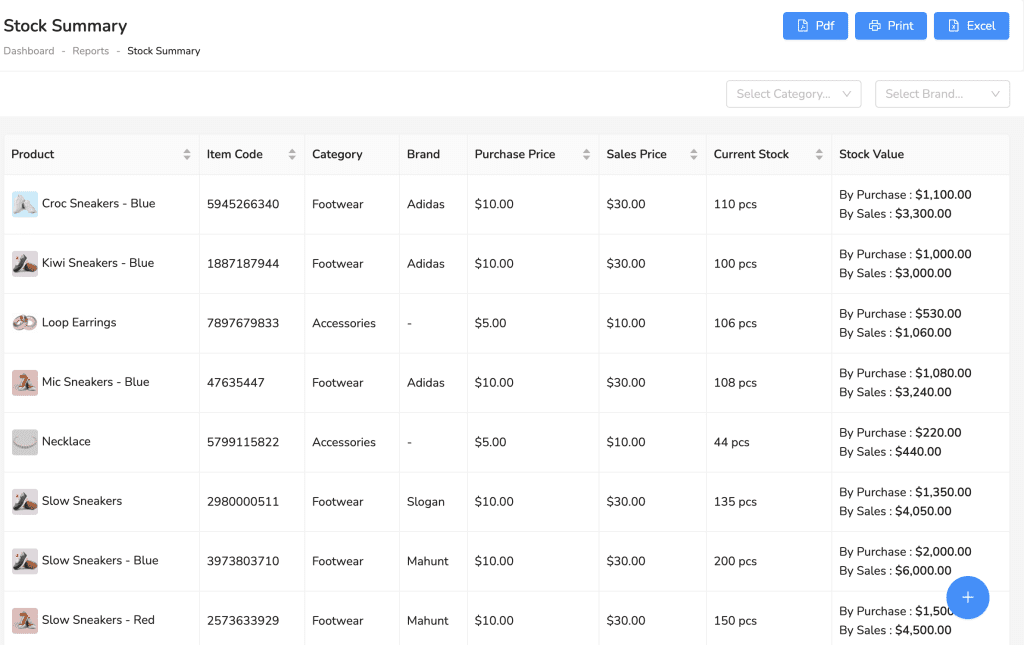Table of Contents
The Reports section provides a comprehensive overview of various metrics and data insights, including payments, stock levels, sales summaries, and profit and loss statements, allowing users to make informed decisions based on detailed and organized information.
How to View Reports #
To view, print, or download reports, follow these simple steps:
- From the dashboard, click on “Reports” in the left-hand menu.
- Choose the specific report you want to view, such as “Stock Summary,” “Sales Summary,” or any other listed report.
- The selected report will be displayed with all relevant details. For example, the “Stock Summary” shows product names, item codes, categories, brands, purchase prices, sales prices, current stock, and stock value.
- Print or Download Report:
- To print the report, click the “Print” button.
- To download the report as a PDF, click the “PDF” button.
- To download the report in Excel format, click the “Excel” button.
By following these steps, you can easily view, print, or download various reports to analyze and manage your data effectively.