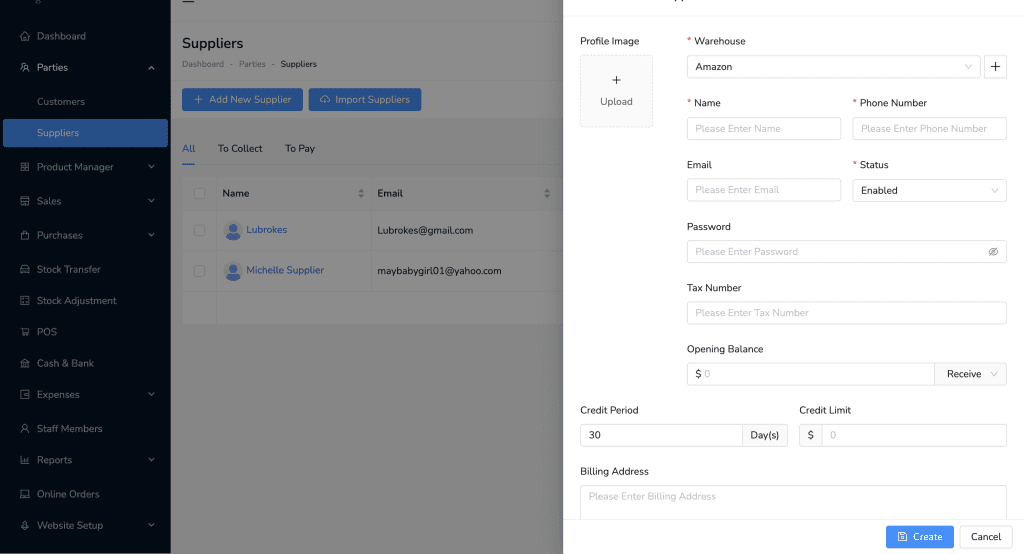Table of Contents
Adding a New Supplier #
To add a new supplier in Lutrack Inventory, follow these steps:
- Navigate to Parties.
- Click on Suppliers.
- Click on the Add New Supplier button.
- Fill in the supplier details:
- Profile Image: Upload a profile image for the supplier if desired.
- Warehouse: Select the warehouse associated with the supplier.
- Name: Enter the supplier’s name.
- Phone Number: Enter the supplier’s phone number.
- Email: Enter the supplier’s email address.
- Status: Set the status of the supplier (e.g., Enabled).
- Password: Set a password for the supplier if necessary.
- Tax Number: Enter the supplier’s tax number if applicable.
- Opening Balance: Enter the opening balance for the supplier. Select whether it is to receive or to pay.
- Credit Period: Enter the credit period in days.
- Credit Limit: Enter the credit limit amount.
- Billing Address: Enter the billing address for the supplier.
- Click on the Create button to save the new supplier.
Importing Suppliers #
To import suppliers in Lutrack Inventory, follow these steps:
- Navigate to Parties.
- Click on Suppliers.
- Click on the Import Suppliers button.
- Download the Sample CSV File:
- Click on the link Click here to download sample csv file to download the template.
- Fill in the required supplier details in the CSV file according to the template.
- Upload the CSV File:
- Click on the Upload button and select the completed CSV file from your computer.
- Import the Suppliers:
- After uploading the file, click the blue Import button to import the suppliers into Lutrack Inventory.