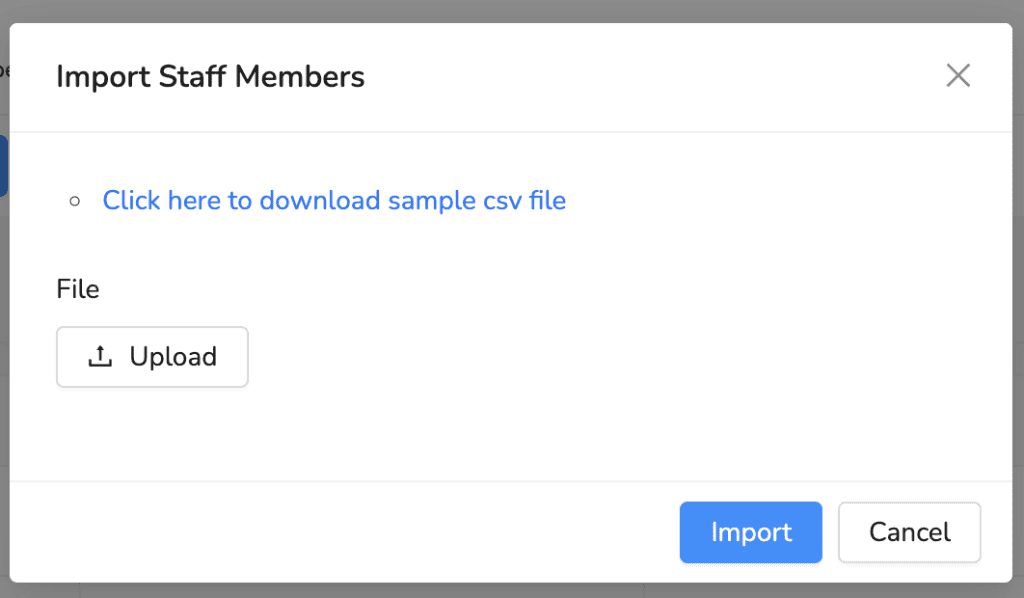Table of Contents
Adding or importing staff members is a straightforward process that allows you to easily manage and organize your team within the system.
How to add a new staff member #
- Go to the “Staff Members” section under the “Parties” menu.
- Click on the “Add New Staff Member” button.
- In the form that appears, upload a profile image by clicking the “Upload” button.
- Select the relevant warehouse from the “Warehouse” dropdown.
- Choose the role for the staff member from the “Role” dropdown.
- Enter the staff member’s name, phone number, email, and password in the respective fields.
- Set the status of the staff member using the “Status” dropdown.
- Optionally, enter the staff member’s address in the “Address” field.
- Once all the details are filled in, click the “Create” button to add the new staff member to the system.
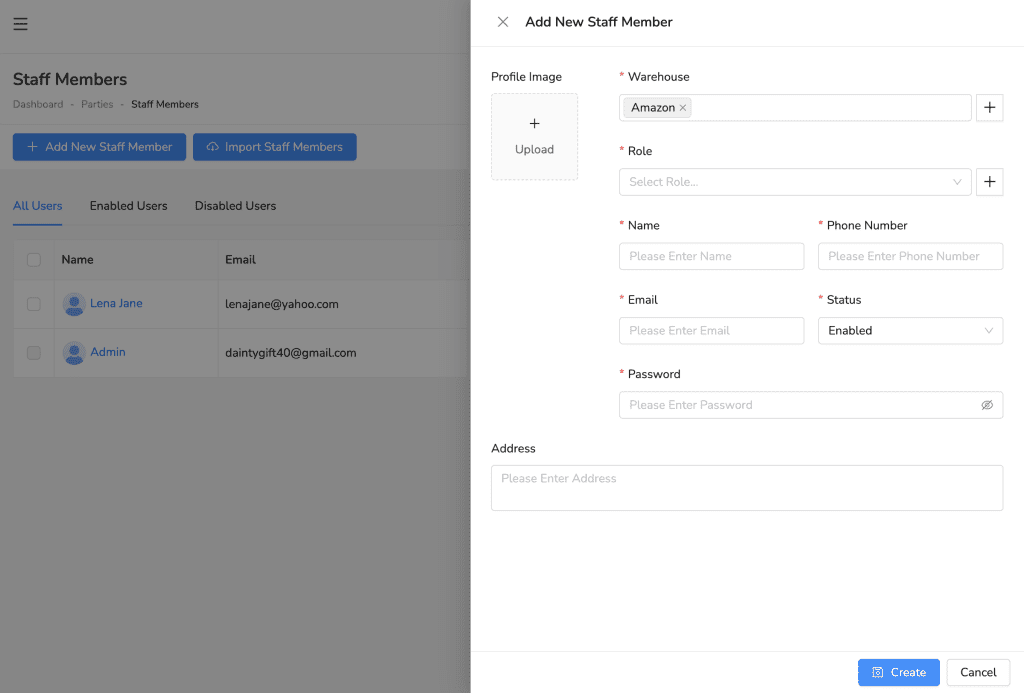
How to import staff members #
- Navigate to the “Staff Members” section under the “Parties” menu.
- Click on the “Import Staff Members” button.
- In the pop-up window, click on the “Click here to download sample csv file” link to download a template.
- Fill in the details of the staff members in the downloaded CSV file.
- Once the CSV file is ready, click the “Upload” button and select the completed CSV file from your computer.
- After uploading the file, click the “Import” button to add the staff members to the system.