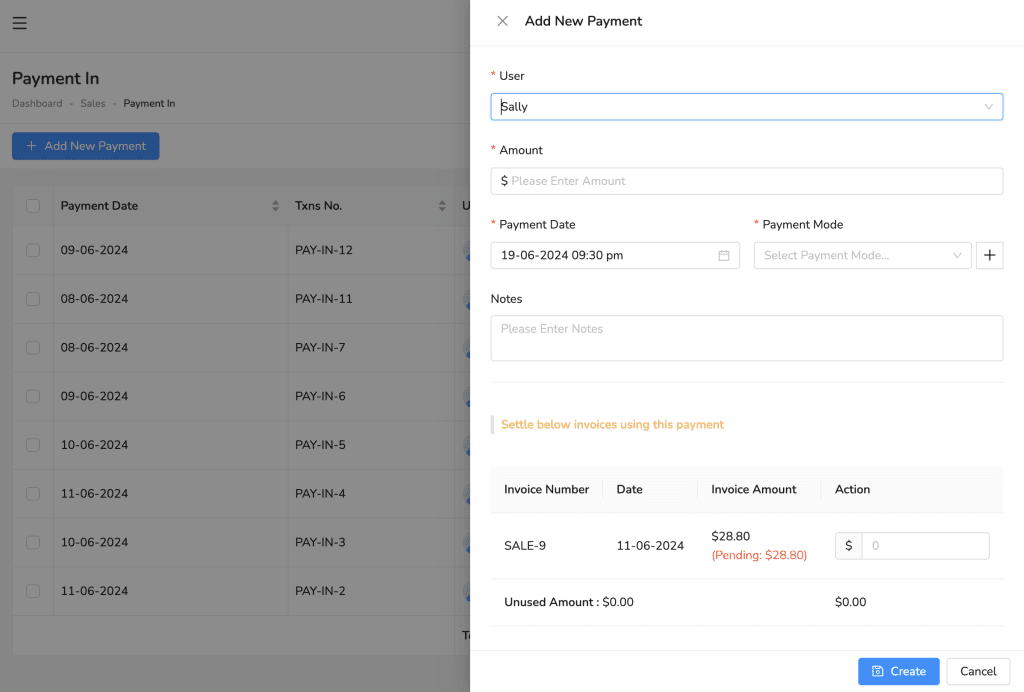To add a new payment in Lutrack Inventory, follow these steps:
- Navigate to Sales.
- Click on Payment In.
- Click on the Add New Payment button.
- Fill in the payment details:
- User: Select the user (customer) making the payment from the dropdown list.
- Amount: Enter the payment amount.
- Payment Date: Select the date and time of the payment.
- Payment Mode: Select the payment mode from the dropdown list or add a new payment mode by clicking the + button.
- Notes: Add any additional notes regarding the payment if necessary.
- Settle Invoices:
- Under the “Settle below invoices using this payment” section, you will see a list of pending invoices for the selected user.
- Enter the amount to be settled for each invoice.
- Click on the blue Create button to save the payment.